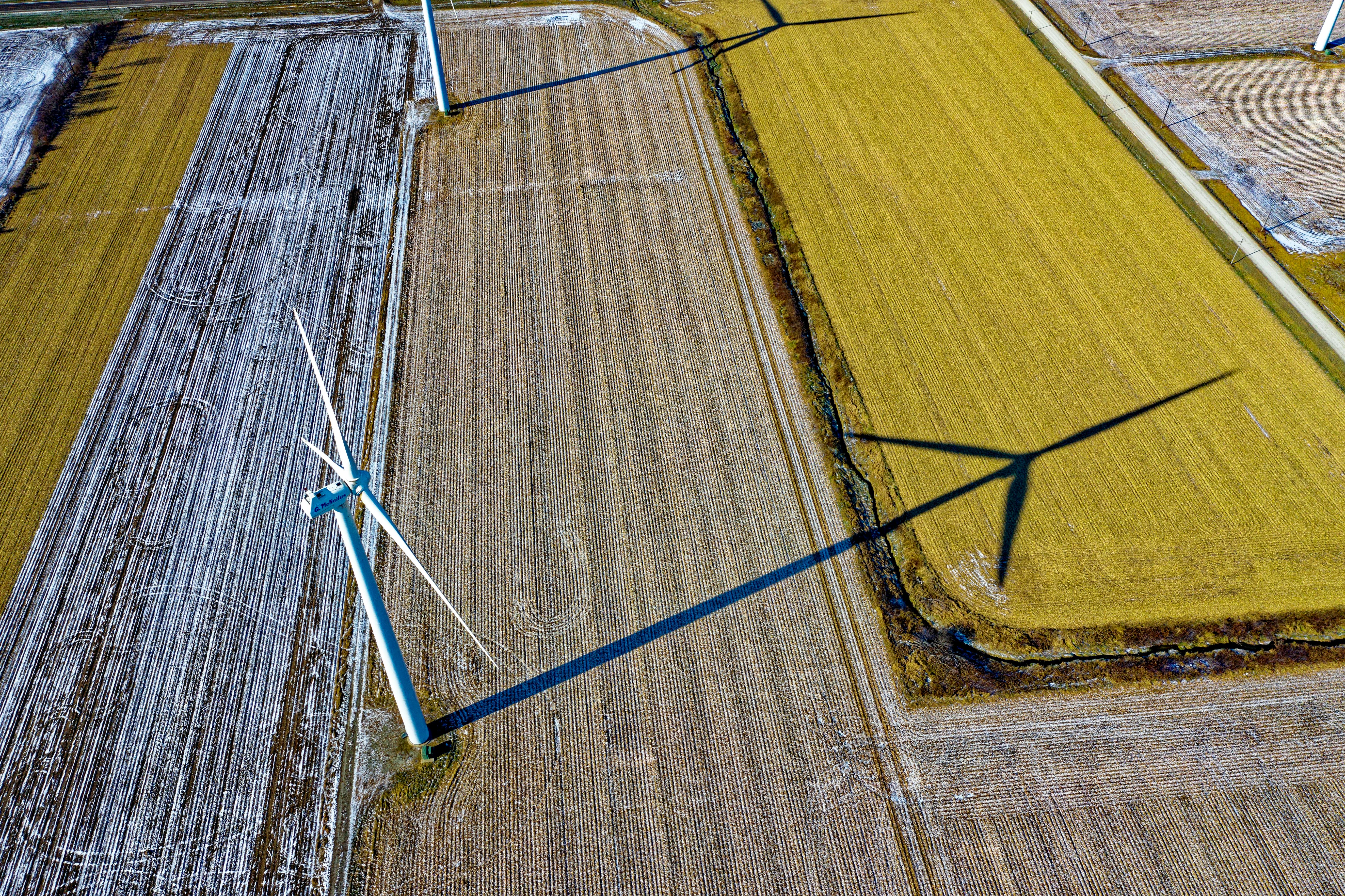
How to add a profile picture on Facebook
If you’ve joined the social networking site Facebook, you’re probably enjoying your time there. When starting out, you may notice that you have a blank picture on your profile. Why not add a picture to enhance the look of your profile and help people know it’s you? When you add your profile photo, you can choose a photo of yourself or your family or something that means something you enjoy. Follow these easy steps to add a great picture to your profile.
Tips and tricks on how to add a profile picture on Facebook
1. Connect to the Internet and open your web browser.
2. Go to Facebook.com and sign in to your account.
3.If you are just starting out with a Facebook account, you will see a profile picture added as soon as you log in.
4. You will have the option to upload an image from your computer or you will have the option to take a picture with your webcam.
5.Click on which one you would like to do.
6.If you choose to upload a photo, click the browse button and review your images on your computer and choose the one you want to use.
7.If you use the webcam feature, click the button and wait for Facebook to connect with your webcam. You can then take your photo there.
8.If you already have a profile picture on Facebook but want to change it, just go to where you see your picture on the screen.
9. Mouse over and you will see change or edit the image. Click this and you will be allowed to upload a new image or upload from your webcam.
10.Remember that you can use multiple photos as profile photos. So uploading multiple images will be easy and you can choose which photo fits your mood on certain days.